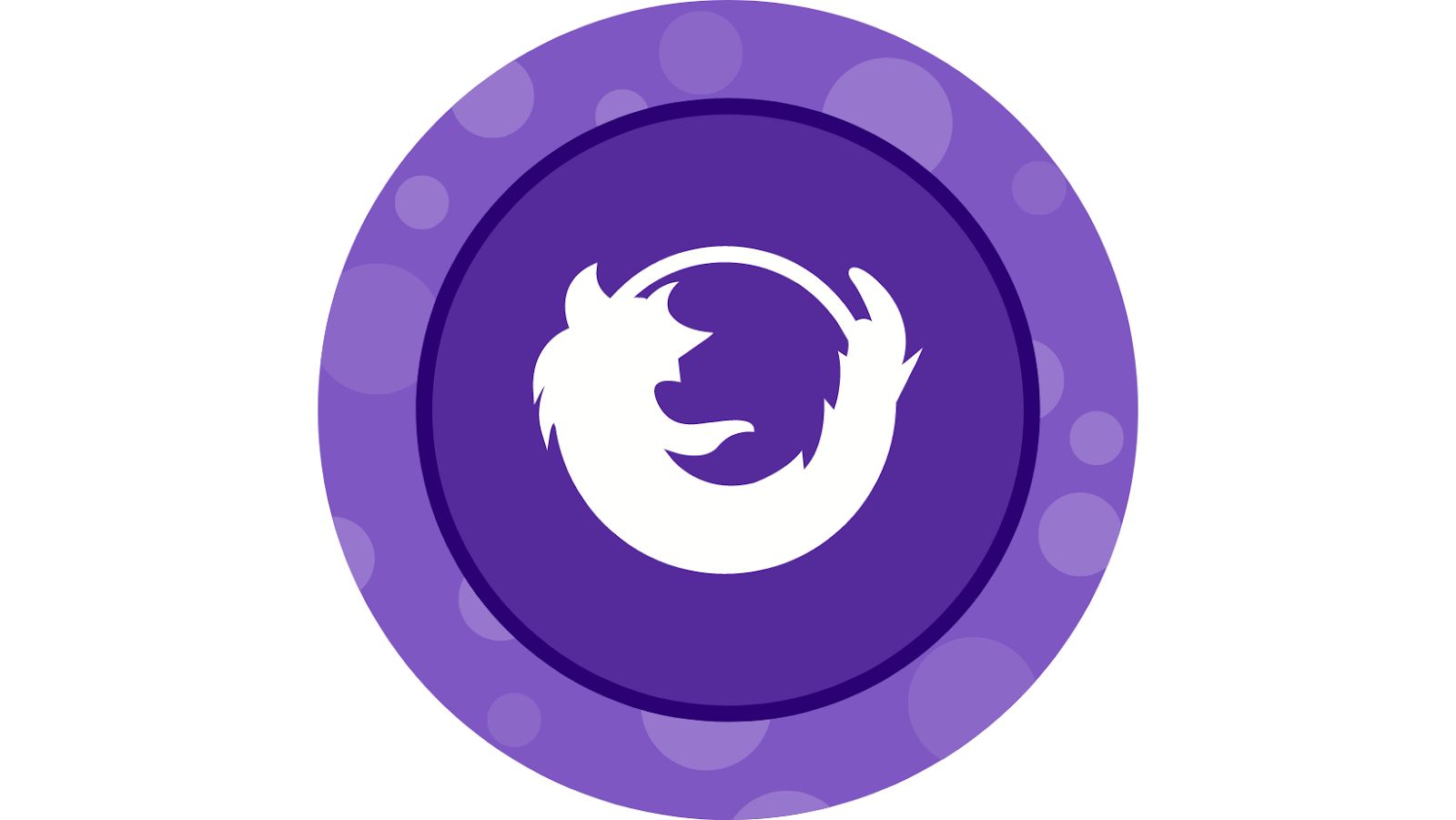
If you’re a Firefox user, you’ve probably noticed that your browser keeps crashing. This is a problem that many users have been experiencing lately, and it’s actually a pretty big deal.
Why does Firefox keep crashing
There are a few different things that can cause this problem, but the most likely culprit is an outdated version of Firefox. As new versions o Firefox are released, older versions become outdated and can no longer run properly. This causes them to crash more often, and eventually they stop working entirely.
If you’re seeing this problem, the first thing you should do is update Firefox to the latest version. You can do this by going to the Help menu and selecting “About Firefox.” Iffirefox is up to date, you’ll see a message telling you so. Otherwise, it will begin downloading and installing the latest update.
Once you’ve updated Firefox, restart your browser and see if the problem persists. If it does, there are a few other things you can try.
One possibility is that your profile is corrupt. This can happen if Firefox crashes while it’s in the process of saving your profile, and it can cause all sorts of problems.
To fix this, you’ll need to create a new profile
To do this, go to the Firefox menu and select “Exit.” Next, open your computer’s file explorer and navigate to the following directory:
C:Users<your username>AppDataRoamingMozillaFirefoxProfiles
This directory contains all of your Firefox profiles. Find the one that’s causing the problem and delete it. Once you’ve done that, restart Firefox and it will create a new, clean profile for you.
If this doesn’t fix the problem, there’s a chance that one of your Firefox extensions is causing the issue. To disable your extensions, go to the Firefox menu and select “Add-ons.” This will open a new window where you can manage your installed extensions. Select each extension in turn and click “Disable.” Once you’ve done that, restart Firefox and see if the problem persists.
If your problem is still not fixed, there’s a chance that your Firefox installation is corrupt. To fix this, you’ll need to uninstall and then reinstall Firefox.
Uninstalling Firefox
To uninstall Firefox, go to the Control Panel and select “Add or Remove Programs.” Find Firefox in the list of installed programs and click “Uninstall.”
Once you’ve done that, restart your computer.
Reinstalling Firefox
Now that Firefox is uninstalled, you’ll need to reinstall it. You can do this by going to the Firefox download page and downloading the latest version of the browser.
Once the download is complete, run the installer and follow the prompts. Once the installation is finished, restart your computer and see if the problem has been fixed.
If you’re still having trouble, it’s possible that there’s a problem with your Windows installation. To fix this, you’ll need to run the Windows Update tool and install any available updates.
To do this, go to the Start menu and select “Control Panel.” In the Control Panel, select “Windows Update” and click “Check for updates.” If there are any updates available, Windows will download and install them automatically. Once it’s finished, restart your computer and see if the problem has been fixed.
Resetting Firefox
If you’re still having trouble, you can try resetting Firefox. This will restore Firefox to its default settings and disable all your add-ons. To do this, go to the Firefox menu and select “Help.” In the Help menu, select “Troubleshooting Information.” In the Troubleshooting Information window, click “Reset Firefox.”
This will open a new window where you can confirm that you want to reset Firefox. Once you’ve done that, Firefox will restart and the problem should be fixed.
If you’re seeing the “Firefox keeps crashing” problem, there are a few things you can try to fix it. The first thing you should do is update Firefox to the latest version. If that doesn’t work, you can try creating a new profile, disabling your extensions, or resetting Firefox. If all else fails, you can try installing any available Windows updates.










