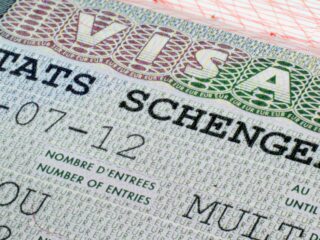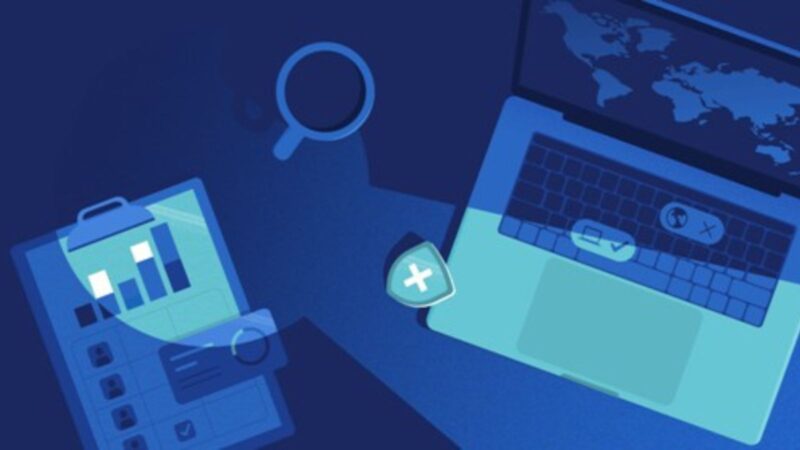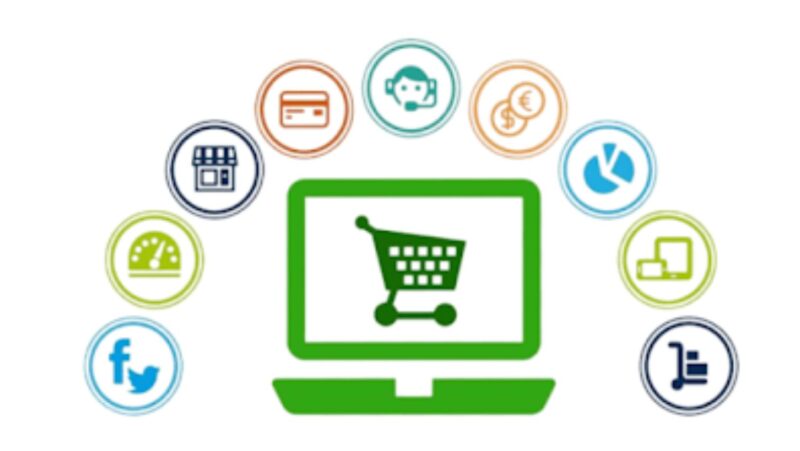What restarting Firefox does
This will delete all of your Firefox data (including your browsing history, bookmarks, passwords, cookies and cache). Please note that you will lose any customizations you have made to Firefox (e.g., your home page) when you reset it.
Immediately closure- how to fix it
This problem is often caused by an extension or plugin that is not compatible with the newest version of Firefox. To check if this is the case, please first try starting Firefox in Safe Mode by holding down the shift key while starting Firefox.
If Firefox starts without any problems in Safe Mode, then one of your extensions or plugins is causing the problem. Please follow the instructions in the article Troubleshoot extensions, themes and hardware acceleration issues to solve common Firefox problems to find out which extension or plugin is causing the problem.
If you are still having problems after trying the above, then please try resetting Firefox. This will delete all of your Firefox data (including your browsing history, bookmarks, passwords, cookies and cache). Please note that you will lose any customizations you have made to Firefox (e.g., your home page) when you reset it.
How to restart Firefox
- Open the Firefox menu by clicking on the three horizontal bars in the upper right-hand corner of the browser window and select the “Help” menu item.
- In the Help menu, select the “Troubleshooting Information” option.
- In the Troubleshooting Information page, click on the “Reset Firefox” button.
- In the Reset Firefox dialog box, click on the “Reset Firefox” button again to confirm.
- Once Firefox has been reset, try starting it again to see if the problem has been fixed.
- If you are still having problems after resetting Firefox, then please file a bug report by following the instructions in the How to report a bug article.
Please include as much information as possible in your bug report, such as:
- The steps you took to reproduce the problem
- Any error messages that you saw
- A list of your installed extensions and plugins
- Your operating system and version (e.g., Windows 7 64-bit)
- Your Firefox version (e.g., 42.0)
Problems that can occur from restarting Firefox
If you have a lot of tabs open, you may lose some of them when you restart Firefox. To prevent this from happening, please see the article How to resume your last browsing session if Firefox closes unexpectedly for instructions on how to save and restore your open tabs.
If you have customizations made to Firefox (e.g., your home page or toolbar layout), they will be lost when you restart Firefox. To prevent this from happening, please see the article How to fix preferences that won’t save for instructions on how to back up and restore your preferences.
If you have a lot of tabs and history, it may take a while for Firefox to restart. To speed up the process, you can close some tabs or clear your browsing history.
Other solutions to problems with Firefox not starting
If you are still having problems with Firefox not starting, here are some other things that you can try:
- Try starting Firefox in Safe Mode by holding down the shift key while starting Firefox.
- If you are using a proxy server, make sure that Firefox is configured to use the proxy server.
- Check your firewall settings to make sure that Firefox is not being blocked.
- Try creating a new profile and see if you can start Firefox with the new profile.
- If you are using a custom theme, try starting Firefox with the default theme.
- Uninstall and reinstall Firefox.
So, If you are having problems with Firefox not starting, there are a few things that you can try to fix the problem. If none of the above solutions work, then please file a bug report by following the instructions in the How to report a bug article.