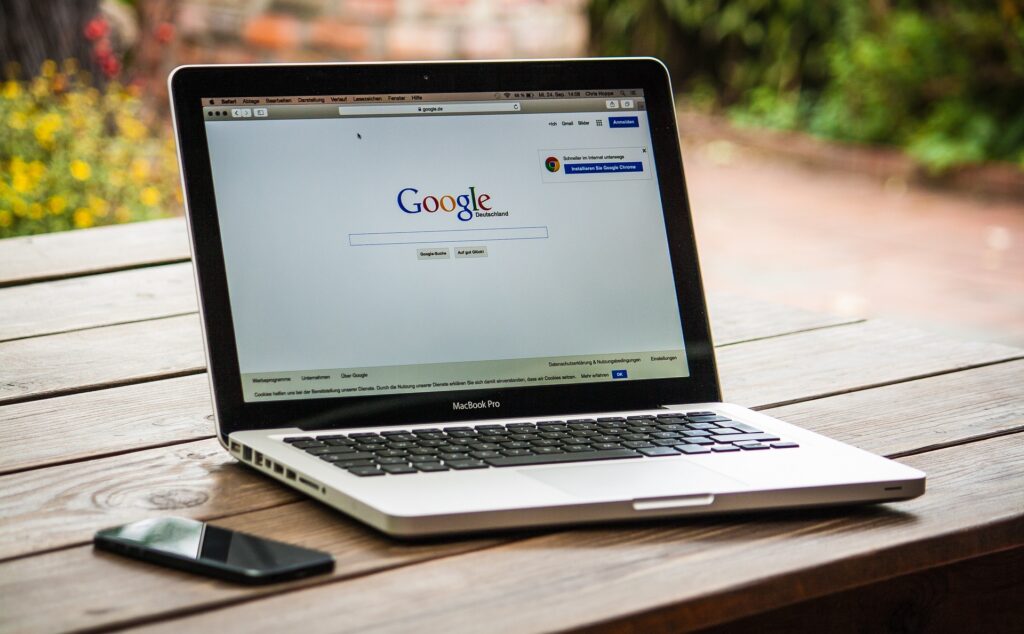
Is browsing private? It’s not like we’re living in the nineties anymore. We’ve all got a laptop, smartphone and tablet which means that no matter where you are, you can get online. But what about privacy? Is it really possible to browse privately these days? Thankfully there are ways of accessing your own secure browser so nobody knows what you’re looking at or downloading. Here are some of the best ways to keep your browsing private.
Use a Virtual Private Network (VPN)
A VPN encrypts all of the traffic between your computer and the internet, meaning that anybody trying to snoop on your activity will only see gibberish. There are plenty of reputable VPN providers out there, so do your research before choosing one.
Use Tor
Tor is a free software that routes your internet traffic through a network of volunteer servers, making it much harder to trace your activity back to you. It’s not perfect, but it’s a good option if you’re concerned about privacy.
Use a Secure Browser
There are plenty of secure browsers out there that offer features like private browsing, ad-blocking and tracker-blocking. Some of the most popular ones include Brave, Firefox Focus and DuckDuckGo.
Use a Password Manager
A password manager is a great way to keep your login details safe and secure. All you need to do is remember one master password and the password manager will do the rest. LastPass and 1Password are two of the most popular options.
Use Two-Factor Authentication
Two-factor authentication adds an extra layer of security to your online accounts. With most services, you’ll need to enter your password as well as a code that’s been sent to your phone. This makes it much harder for hackers to gain access to your account.
Be Careful What You Click
It’s important to be careful about what you click on when you’re online. Many websites are full of malicious links and ads that can infect your computer with malware. If you’re unsure about a link, it’s best to err on the side of caution and not click it.
Keep Your Software Up to Date
One of the best ways to protect your computer from malware is to keep your software up to date. This includes your operating system, web browser, plugins and any other software you have installed. Most software updates include security fixes that can help keep your computer safe.
Use a Firewall
Firewalls are designed to stop anyone from accessing your computer without permission. A firewall can help to block unwanted traffic from reaching your computer. This can be useful for both home and work networks. Windows and macOS both have built-in firewalls, or you can use a third-party firewall like Little Snitch. Again, there are plenty of different firewalls on the market, so make sure you pick one that’s right for you.
Be Wary of Public Wi-Fi
Public Wi-Fi is convenient, but it’s not always safe. If you’re using public Wi-Fi, be careful about what you’re doing and make sure you’re using a VPN.
Keep Your Personal Information Private
It’s important to be careful about what personal information you share online. This includes your full name, address, phone number, birth date and any other information that could be used to identity theft. Only share this information with websites that you trust.
how to clear browsing history in firefox
Clearing your browsing history in Firefox is a simple process. Here are the steps:
1) Open Firefox and click on the menu button (three horizontal lines) in the top right corner.
2) Select History > Clear Recent History.
3) From the drop-down menu, select how far back you want to clear your history.
4) Make sure the boxes next to “Browsing & Download History” and “Form & Search History” are checked.
5) Click the Clear Now button.
Your browsing history is now cleared!












