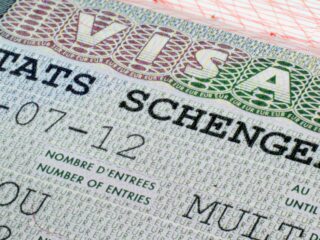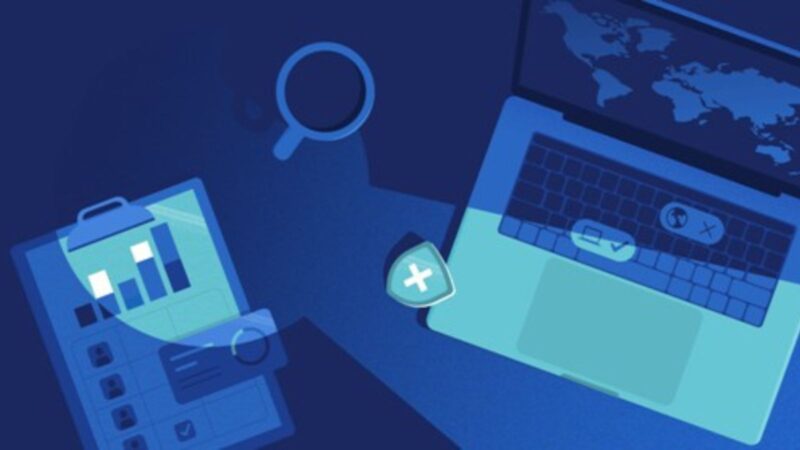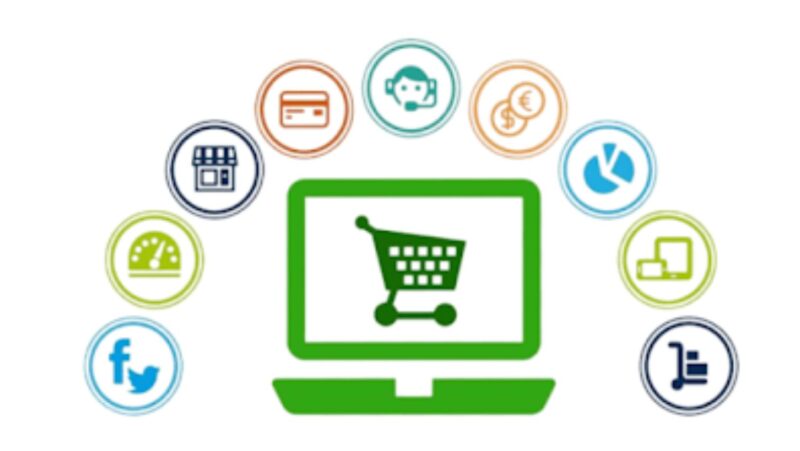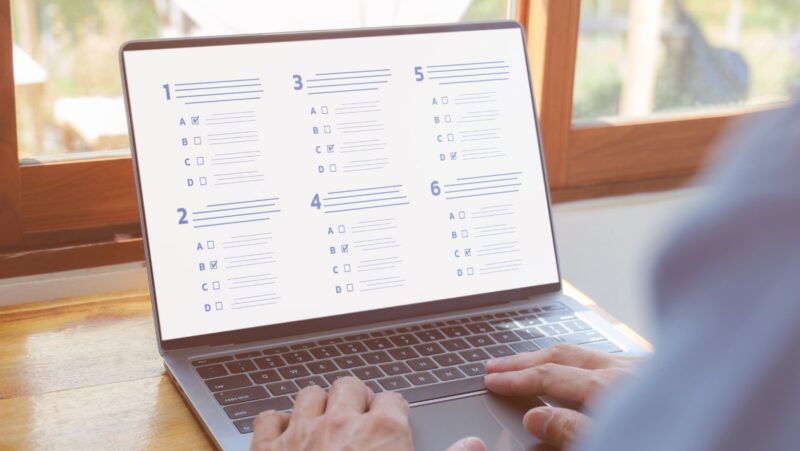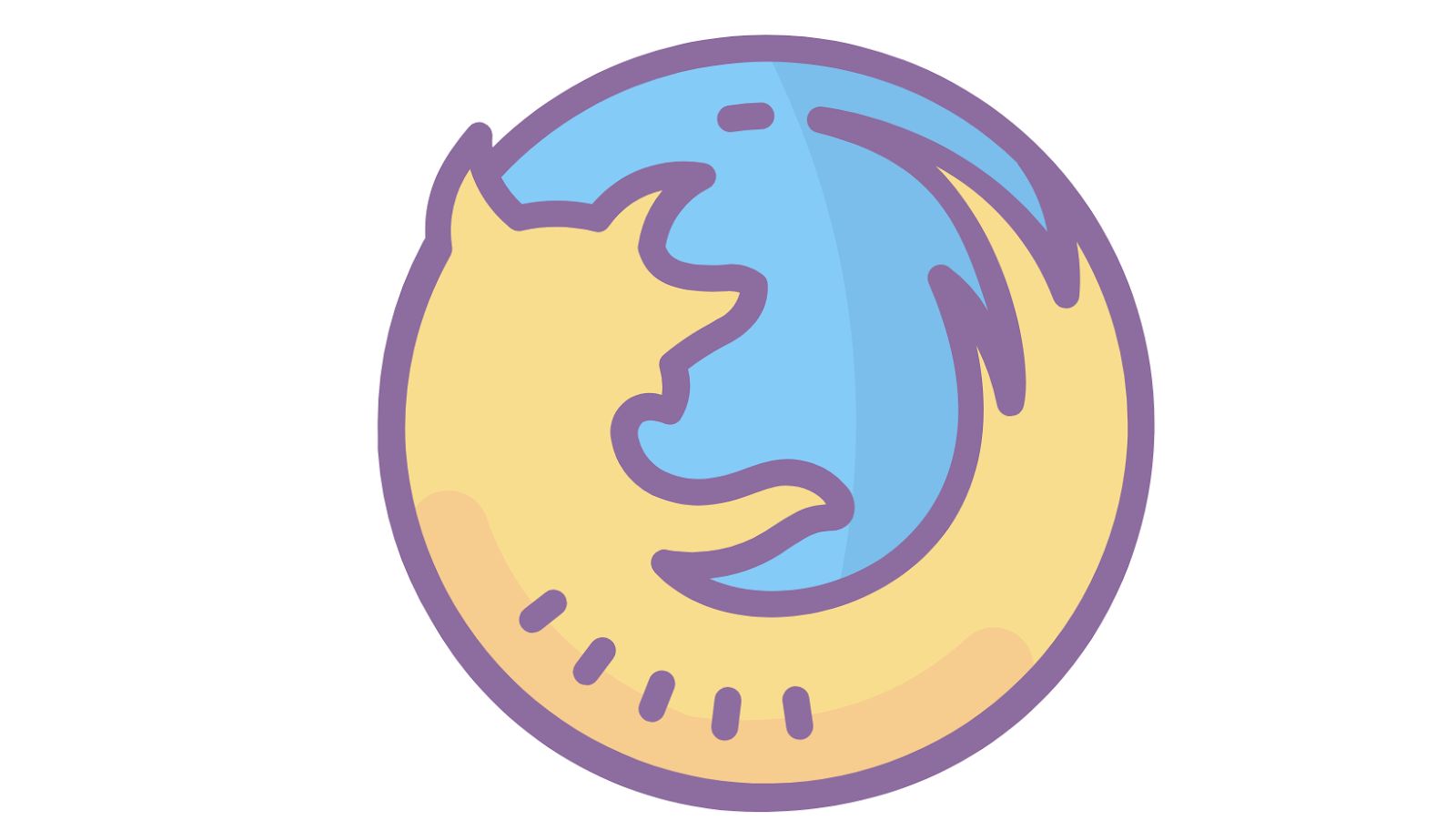
When you browse the web, your actions are usually tracked by websites, advertising companies, and your internet service provider. This information could be used to sell you products, show you targeted ads, or even worse – it could be leaked without your consent.
But there is a way to browse the web without leaving a trace – by using Firefox’s incognito mode. In this mode, Firefox will not save your browsing history, cookies, or any other information about the sites you visit.
How to go incognito on Firefox
1. Open Firefox and click on the menu button in the top-right corner.
2. Select New Private Window from the drop-down menu.
3. A new window will open up in incognito mode – you can tell by the mask icon in the top-left corner.
4. Start browsing normally! Your history and cookies will not be saved.
What is private browsing and why should you use it?
Private browsing is a way to surf the web without leaving a trace. This means that your browsing history, cookies, and other information about the sites you visit will not be saved.
There are several reasons why you might want to use private browsing. Maybe you’re worried about someone snooping on your computer and seeing what websites you’ve been visiting. Or maybe you want to buy a surprise gift online but don’t want your browsing history saved so that your significant other can’t see what you’ve been up to.
Whatever the reason, private browsing can be a useful tool for keeping your web activity private.
How to delete your Firefox history and cookies
If you’re not using private browsing, your web activity is probably being tracked in Firefox’s history. You can delete your history and cookies to clear this information.
1. Open Firefox and click on the menu button in the top-right corner.
2. Select History from the drop-down menu.
3. Click on the Clear History button.
4. A window will pop up – select the timeframe you want to clear and what types of information you want to remove.
5. Click on the Clear Now button.
Tips for staying safe online while using private browsing mode
Even though private browsing mode will keep your web activity hidden from others, there are still ways for your information to be leaked. Here are some tips for staying safe while using private browsing mode:
1. Use a VPN: A VPN (virtual private network) encrypts your internet traffic and prevents your ISP and other third parties from seeing what you’re doing online.
2. Use HTTPS: When you browse the web, look for sites that start with “https://”. This means that the site is using a secure connection and your information will be encrypted.
3. Be careful what you click on: Even in private browsing mode, clicking on malicious links can lead to your computer being infected with malware.
Additional features of Firefox that can help keep you safe and anonymous online
Firefox also offers a number of other features that can help you stay safe and anonymous online.
1. Tracking Protection: This feature blocks third-party trackers from collecting your data. You can turn it on by opening the menu and selecting Privacy & Security.
2. Do Not Track: This feature tells websites not to track your activity. You can turn it on by opening the menu and selecting Privacy & Security.
3. Password Manager: Firefox’s password manager can help you generate strong passwords and save them securely. You can access it by opening the menu and selecting Logins and Passwords.
4. Multi-Factor Authentication: This feature adds an extra layer of security to your online accounts. You can set it up by opening the menu and selecting Privacy & Security.
Private browsing is a great way to surf the web without leaving a trace. However, it’s important to be aware of the limitations of private browsing and take steps to protect your information. By using a VPN, HTTPS, and Firefox’s security features, you can browse the web privately and keep your information safe from prying eyes.