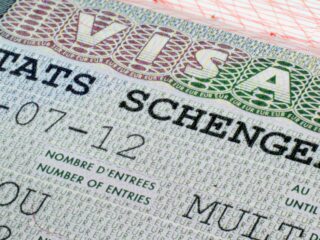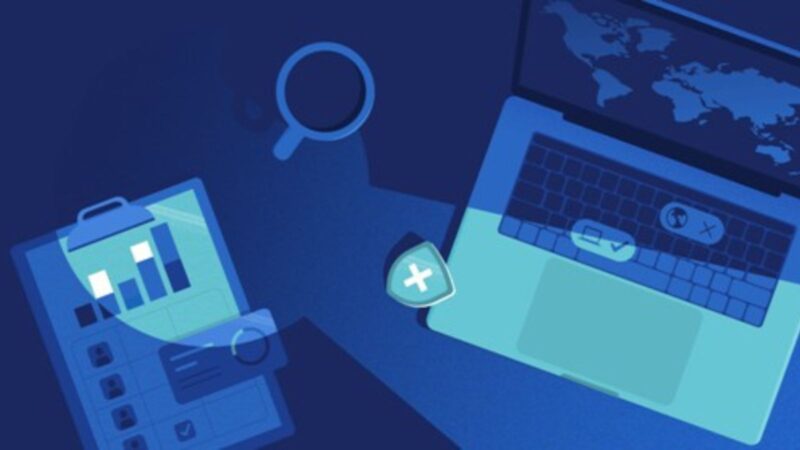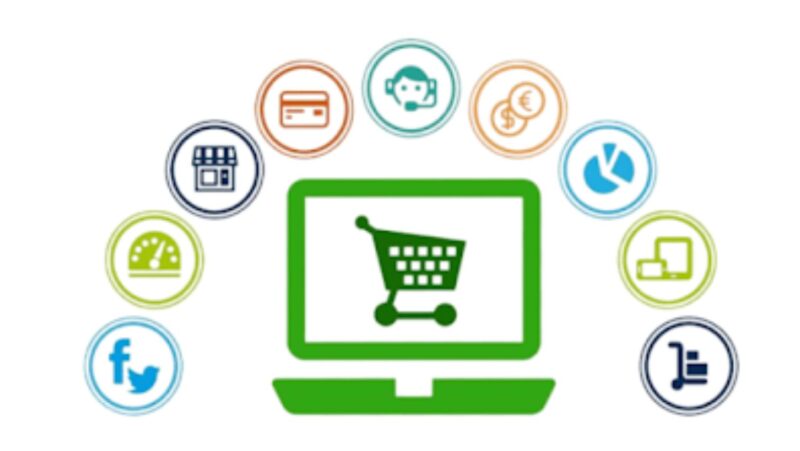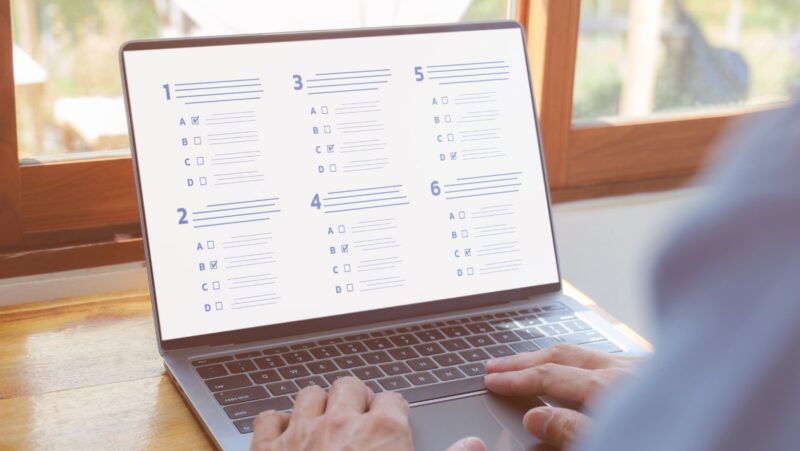How to clear history on Firefox
1. Open the Firefox browser.
2. In the upper-right corner of the screen, click on the three horizontal lines (the hamburger menu).
3. From the drop-down menu that appears, select “History”.
4. On the left side of the page that appears, under “History”, select “Clear Recent History”.
5. In the window that pops up, under “Time range to clear”, select “Everything”.
6. Ensure that both the “Cookies” and “Cache” boxes are checked.
7. Click on the “Clear Now” button.
8. Your browsing history has now been cleared on Firefox!
Delete search history on Firefox
1. Open the Firefox browser.
2. In the upper-right corner of the screen, click on the three horizontal lines (the hamburger menu).
3. From the drop-down menu that appears, select “History”.
4. On the left side of the page that appears, under “History”, select “Clear Recent History”.
5. In the window that pops up, under “Time range to clear”, select “Everything”.
6. Ensure that the “Search History” box is checked.
7. Click on the “Clear Now” button.
8. Your search history has now been cleared on Firefox!
Disable cookies on Firefox
1. Open the Firefox browser.
2. In the upper-right corner of the screen, click on the three horizontal lines (the hamburger menu).
3. From the drop-down menu that appears, select “Options”.
4. In the window that appears, select “Privacy & Security” from the left sidebar.
5. Scroll down to the “Cookies and Site Data” section and select “Manage Data”.
6. In the window that appears, select “Remove All Cookies”.
7. Click on the “Remove All Cookies” button.
8. Your cookies have now been disabled on Firefox!
Remove downloaded files on Firefox
1. Open the Firefox browser.
2. In the upper-right corner of the screen, click on the three horizontal lines (the hamburger menu).
3. From the drop-down menu that appears, select “History”.
4. On the left side of the page that appears, under “History”, select “Clear Recent History”.
5. In the window that pops up, under “Time range to clear”, select “Everything”.
6. Ensure that the “Download History” box is checked.
7. Click on the “Clear Now” button.
8. Your downloaded files have now been cleared on Firefox!
Erase passwords and form data on Firefox
1. Open the Firefox browser.
2. In the upper-right corner of the screen, click on the three horizontal lines (the hamburger menu).
3. From the drop-down menu that appears, select “Options”.
4. In the window that appears, select “Privacy & Security” from the left sidebar.
5. Scroll down to the “Forms and Passwords” section and select “Manage Data”.
6. In the window that appears, select “Remove All”.
7. Click on the “Remove All” button.
8. Your passwords and form data have now been cleared on Firefox!
That’s it! Clearing data from all browsers is easy – follow these steps and you’ll be able to do it in no time.
Clear cache on Firefox
1. Open the Firefox browser.
2. In the upper-right corner of the screen, click on the three horizontal lines (the hamburger menu).
3. From the drop-down menu that appears, select “History”.
4. On the left side of the page that appears, under “History”, select “Clear Recent History”.
5. In the window that pops up, under “Time range to clear”, select “Everything”.
6. Ensure that only the “Cache” box is checked.
7. Click on the “Clear Now” button.
8. Your cache has now been cleared on Firefox!
That’s it! Clearing data from all browsers is easy – follow these steps and you’ll be able to do it in no time. Whether you want to clear your browsing history, search history, cookies, or cached data, the process is simple and only takes a few minutes. So don’t wait – get started today and enjoy a clean, fresh start with your web browsing.
Just remember to exit out of your browser and restart it after clearing the data to ensure that everything is truly gone.