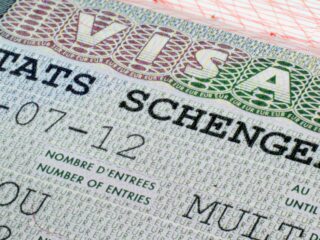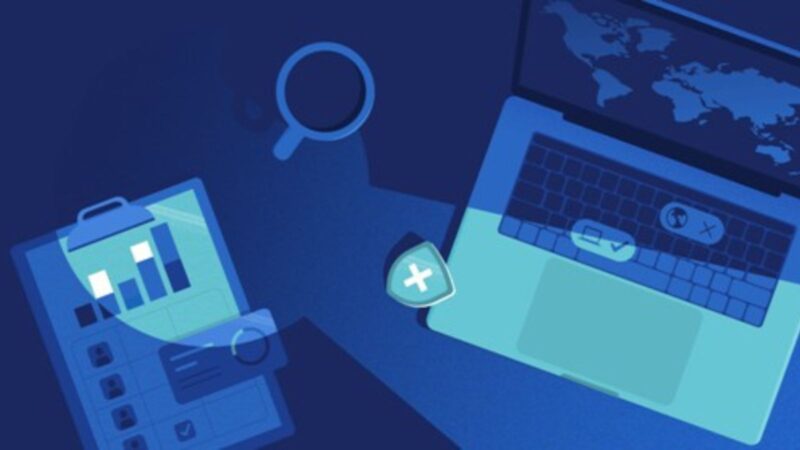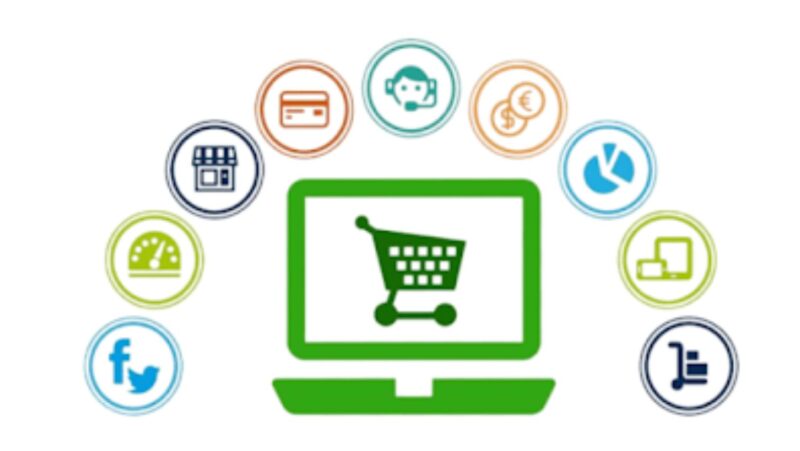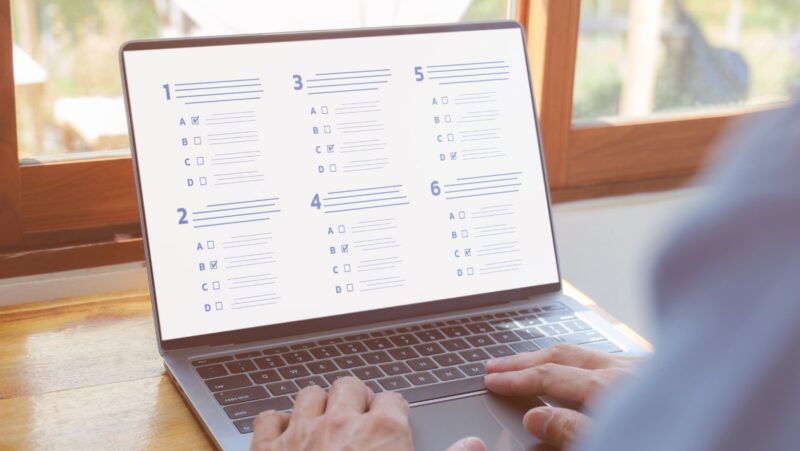Most people would agree that the best browser is one that’s easy to use and has a ton of features. But what if you could have your cake and eat it too? What if there was a browser out there with all the bells and whistles, plus an incredibly useful dark mode feature? Well, guess what: There is! It’s called Firefox, and in this post, we’re going to show you how to enable dark mode. We’ll also take a look at some of the problems with Firefox dark mode and recommend seven alternative browsers that have dark mode built in. Stay tuned!
Pale Moon – A Firefox fork that offers a dark mode and other customization options
There are a lot of different web browsers on the market these days, but one of the most popular is Mozilla Firefox. However, if you’re looking for something with a bit more customization options, you may want to check out Pale Moon – a Firefox fork that offers a dark mode and other features that aren’t available in the main Firefox browser. One of the best things about Pale Moon is that it’s based on Firefox, so you don’t have to worry about learning a new interface or anything like that. It also has all of the features that you would expect from a modern web browser, such as support for extensions and add-ons.
Vivaldi – A Chromium-based browser with a customizable interface and dark mode
If you’re looking for something a bit different than Firefox or Pale Moon, you may want to check out Vivaldi. This Chromium-based browser offers a ton of customization options, including a dark mode that can be enabled in the settings. Vivaldi also has a unique interface that allows you to easily move and resize tabs, as well as customize the toolbar and other parts of the interface. It’s also worth noting that Vivaldi is one of the only browsers that still supports extensions written for Google Chrome.
Opera – A Chromium-based browser with a built-in dark mode and other features
If you’re looking for a Chromium-based browser that has a built-in dark mode, Opera is a great option. In addition to the dark mode, Opera also has a number of other features that make it worth checking out. For example, it has a built-in ad blocker and VPN, as well as a built-in speed test that allows you to test the download and upload speeds of your current connection. Opera also has a number of other features, such as a built-in screenshot tool and support for extensions.
Brave – An open source browser that blocks ads and trackers by default
If you’re interested in a browser that does a better job of blocking ads and trackers, Brave is a great option. This open source browser is based on Chromium and blocks ads and trackers by default. Brave also has a built-in ad blocker that can be used to block specific types of ads, as well as a built-in password manager. Brave is also one of the only browsers that allows you to donate money to your favorite websites.
Tor Browser – An encrypted web browser based on Firefox that protects your privacy
If you’re looking for a web browser that provides a high level of privacy and security, Tor Browser is a great option. This browser is based on Firefox and uses encryption to protect your privacy. Tor Browser also allows you to browse the internet anonymously, which can be useful for hiding your identity or accessing websites that are blocked in your country.
how to make firefox dark mode
1. Open Firefox and click on the three horizontal lines in the top right corner of the window.
2. Select “Preferences” from the menu.
3. Click on “General” in the sidebar.
4. Scroll down to the “Site Preferences” section and select “Colors” from the drop-down menu.
5. Change the “Color Scheme” to “Dark.”
6. Click on the “OK” button to save your changes.