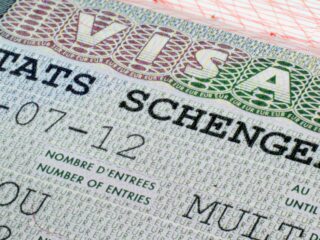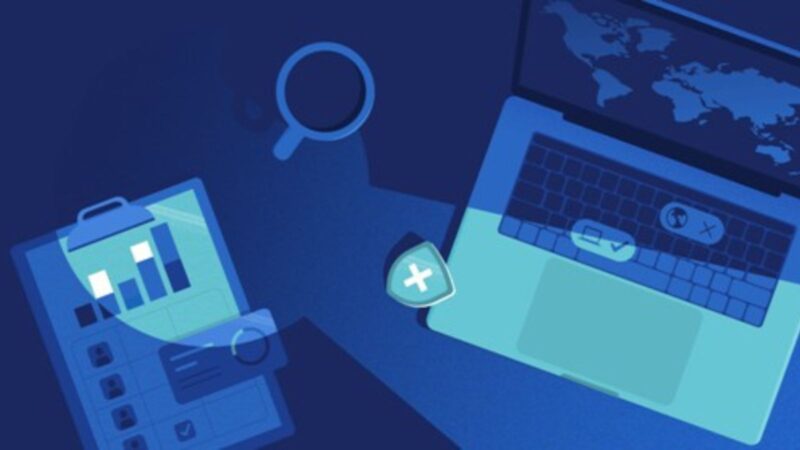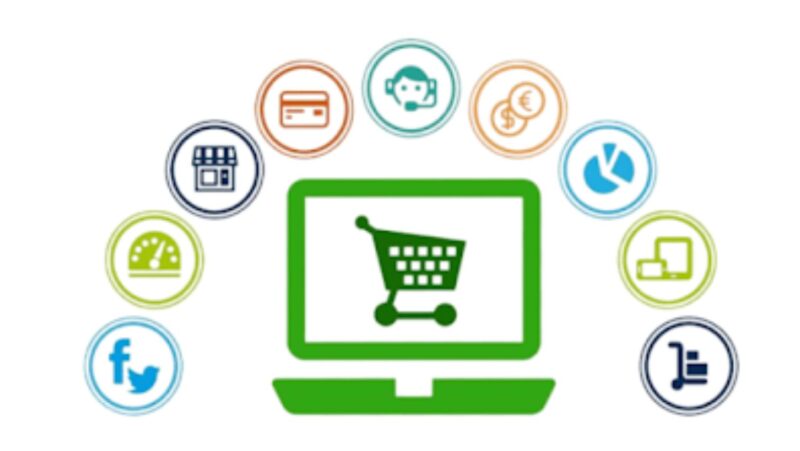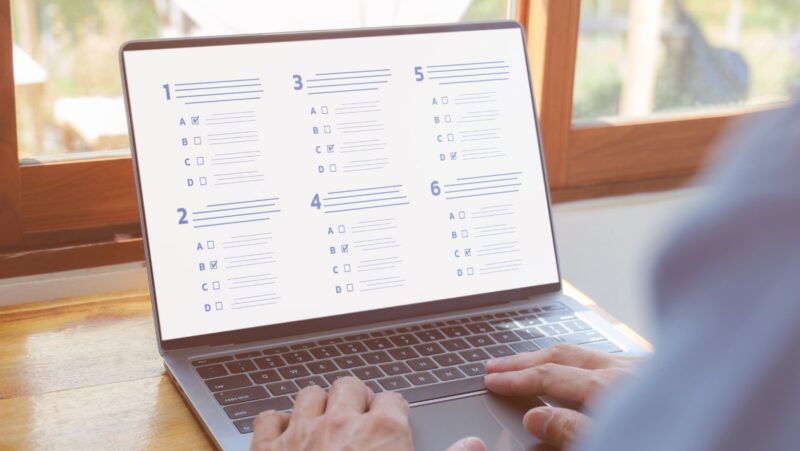What are bookmarks and why are they important?
Bookmarks are important because they allow you to quickly and easily access your favorite websites. They are especially important if you use Firefox as your web browser, because Firefox does not have a built-in bookmark manager like some other browsers do.
If you use Firefox, then you should definitely take the time to backup your bookmarks on a regular basis. This will ensure that you don’t lose them if something happens to your computer or if you need to reinstall Firefox. There are a few different ways that you can backup your bookmarks, so choose the method that works best for you.
How to backup Firefox bookmarks
There are a few different ways that you can backup your firefox bookmarks.
- One way is to simply export them as an HTML file. This can be done by going to the “Bookmarks” menu, selecting “Organize Bookmarks”, and then clicking on the “Export Bookmarks to HTML” button.
- Another way to backup your bookmarks is to use a bookmark synchronization service like Xmarks. This allows you to keep your bookmarks synchronized across multiple computers and devices.
- Finally, you can also backup your bookmarks manually by copying the files that store them. On Windows, these files are located in the “C:Users<username>AppDataRoamingMozillaFirefoxProfiles<profile folder>bookmarkbackups” directory. On Mac, they are located in the “~/Library/Application Support/Firefox/Profiles/<profile folder>/bookmarkbackups” directory. On Linux, they are located in the “~/.mozilla/firefox/<profile folder>/bookmarkbackups” directory.
Importing and exporting Firefox bookmarks
- If you have bookmarks that are stored in another browser, you can import them into Firefox. To do this, go to the “Bookmarks” menu, select “Organize Bookmarks”, and then click on the “Import and Backup” button. From there, select the “Import Bookmarks from HTML” option.
- You can also export your Firefox bookmarks as an HTML file. To do this, go to the “Bookmarks” menu, select “Organize Bookmarks”, and then click on the “Export Bookmarks to HTML” button.
Synchronizing Firefox bookmarks with Xmarks
If you want to keep your Firefox bookmarks synchronized across multiple computers and devices, you can use a bookmark synchronization service like Xmarks. To do this, simply create a free account at Xmarks.com and then install the Xmarks extension for Firefox.
Once you’ve done that, your bookmarks will be automatically synchronized with the Xmarks servers whenever you make changes to them. You can then access your bookmarks from any other computer or device by logging into your Xmarks account.
Restoring Firefox bookmarks from a backup
If you need to restore your Firefox bookmarks from a backup, simply go to the “Bookmarks” menu, select “Organize Bookmarks”, and then click on the “Import and Backup” button. From there, select the “Restore” option.
You will then be prompted to choose the backup file that you want to restore from. Once you’ve done that, your bookmarks will be restored and you’ll be able to access them again.
Troubleshooting problems with Firefox bookmarks
If you’re having problems with your Firefox bookmarks, there are a few things that you can try. First, make sure that you’re using the latest version of Firefox. If you’re not, update to the latest version and see if that fixes the problem.
If that doesn’t work, try resetting your Firefox settings. To do this, go to the “Help” menu and click on the “Troubleshooting Information” option. From there, click on the “Reset Firefox” button. This will reset your Firefox settings to their default values and should fix any problems that you’re having.
If you’re still having problems, try creating a new Firefox profile.
There are a few different ways to backup your Firefox bookmarks. You can export them as an HTML file, use a bookmark synchronization service like Xmarks, or manually copy the files that store them. If you need to restore your bookmarks from a backup, simply go to the “Bookmarks” menu, select “Organize Bookmarks”, and then click on the “Import and Backup” button.