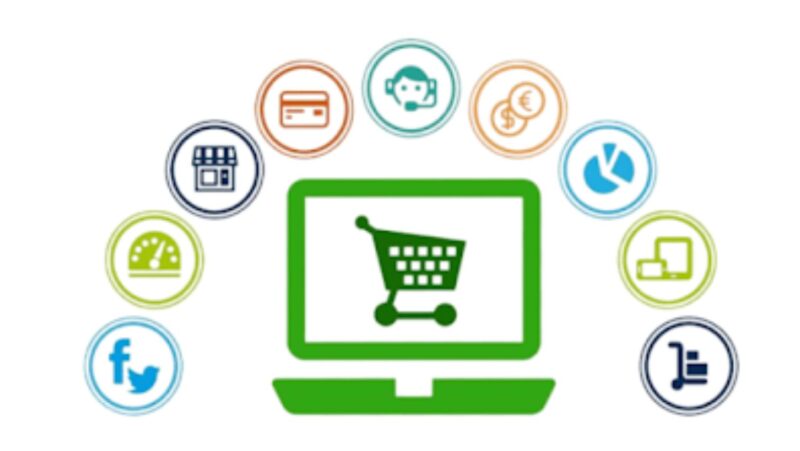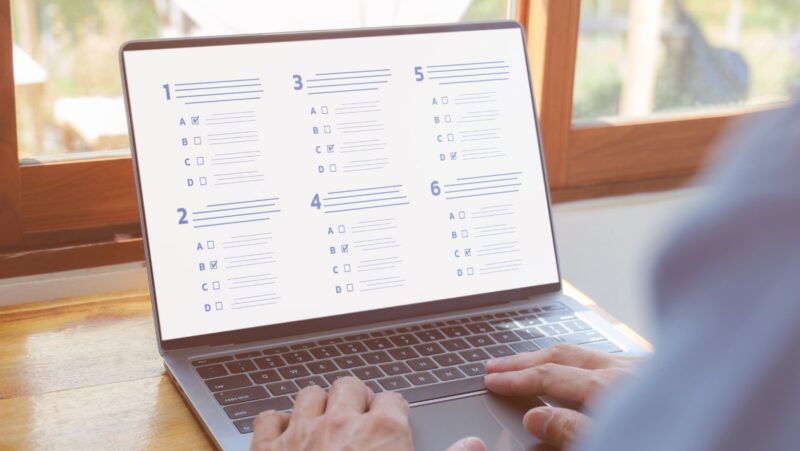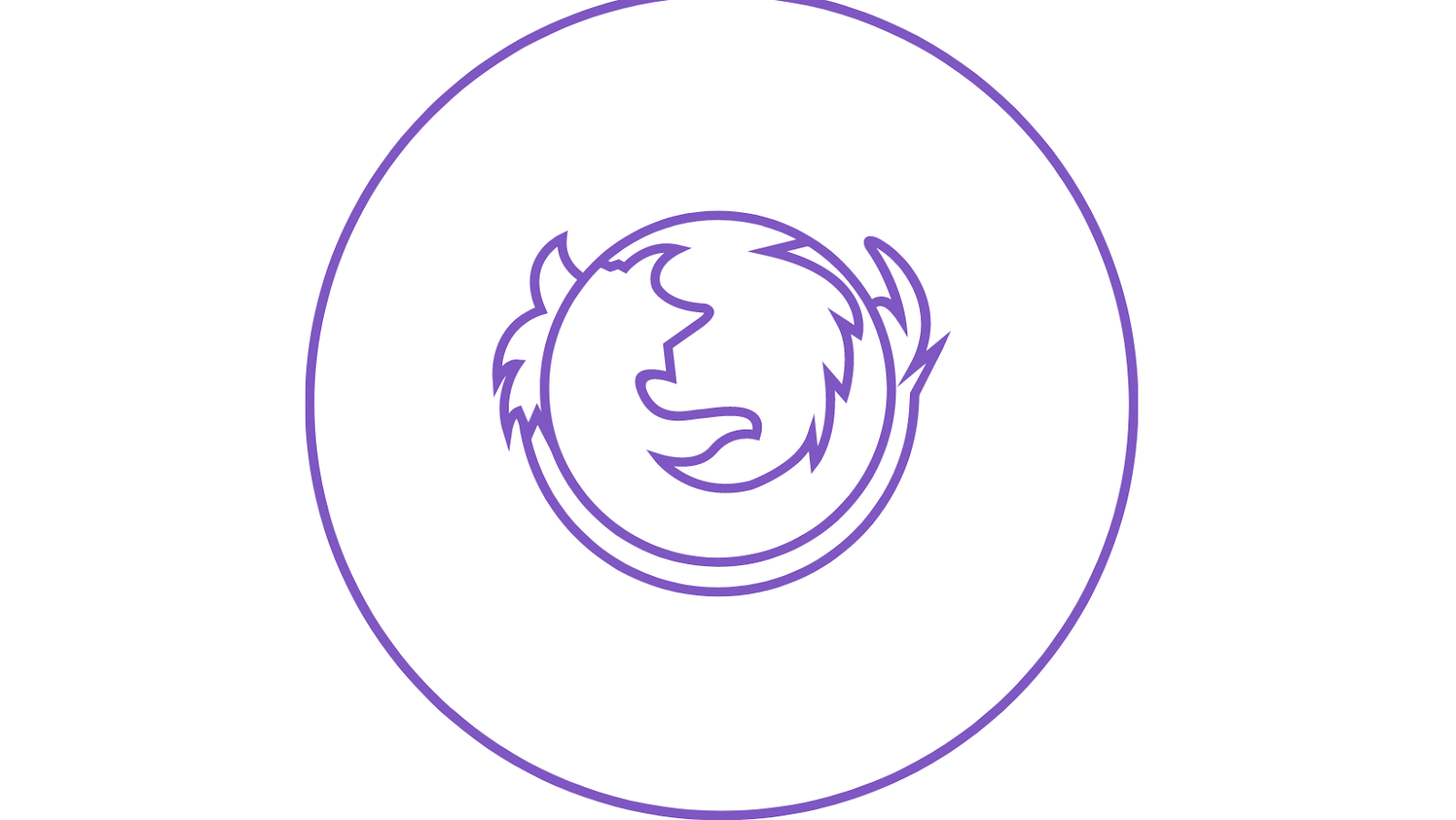
Web browsing is a daily activity for many people. The internet provides an unlimited number of resources and opportunities, but it can also be overwhelming to find what you need amid the vast ocean of content. This article will provide some tips on how to improve your web-browsing experience by using bookmarks.
What are bookmarks and why should you use them?
Bookmarks are a feature in web browsers that allow you to save links to your favorite websites. This can be helpful for saving time when you want to return to a website that you’ve visited before, or when you need to find a specific resource on the internet. Bookmarks can also be helpful for keeping track of websites that you plan to visit in the future.
There are a few different ways to use bookmarks to improve your web-browsing experience
- One way is to organize your bookmarks into categories. For example, you could create a folder for websites that you visit frequently, or for websites that are related to a specific topic or project. This can help you find what you’re looking for more quickly, and it can also help you to avoid getting lost in a sea of bookmarks.
- Another way to use bookmarks is to share them with others. This can be helpful if you’re working on a project with someone else and you need to share a list of resources, or if you’re looking for recommendations on websites to visit.
- Finally, you can also use bookmarks as a way to save time when filling out forms on the internet. Many web browsers will allow you to store your contact information, addresses, and credit card information in bookmarks. This can be helpful if you’re frequently making purchases or signing up for new accounts.
How to create and manage bookmarks
There are a few different ways to create and manage bookmarks.
- One way is to use the built-in bookmark feature in your web browser. This usually involves clicking on the “Bookmark” button or menu item, and then entering a name for the bookmark. You can also add a website’s URL to the bookmark.
- Another way to create and manage bookmarks is to use a dedicated bookmarking service. These services usually allow you to sync your bookmarks across multiple devices, and they may also offer other features such as organization tools and social sharing options.
Some web browsers also allow you to import and export bookmarks as HTML files. This can be helpful if you want to move your bookmarks to a different browser or computer.
how to import bookmarks from chrome to firefox
If you want to import your Chrome bookmarks into Firefox, you can do so by following these steps:
1. Open Firefox and click on the Menu button (three horizontal lines) in the top right corner.
2. Select Bookmarks > Show All Bookmarks.
3. Click on the Import and Backup button (looks like a folder with an arrow) and select Import Bookmarks from HTML.
4. Find the file you exported from Chrome (it will have an .html extension) and click Open.
5. Your bookmarks should now be imported into Firefox!
*******
Additional tips and tricks for using bookmarks effectively- Bookmark websites for future reference.
– Bookmark the site
– Copy and paste the address into your browser’s bookmarks bar.
– While surfing, click Edit on the top of your web browser to open a list of bookmarked sites. Can also be accessed from Favorites or History in some browsers.
– Add new bookmark by clicking New Menu > Links > Bookmarks.
– In the Add Bookmark dialog box, type a name for your bookmark in the Name field and then click the Folder drop-down menu to select where you want to save your bookmark.
– Click Add. Your new bookmark will appear in the list of bookmarks on the left side of the window.