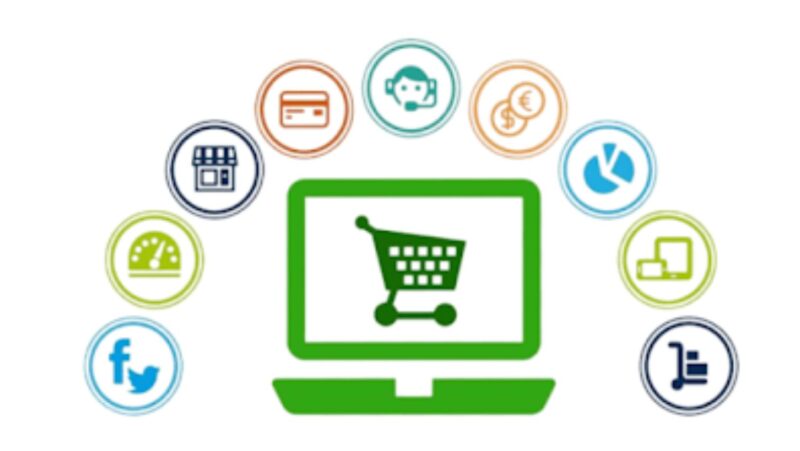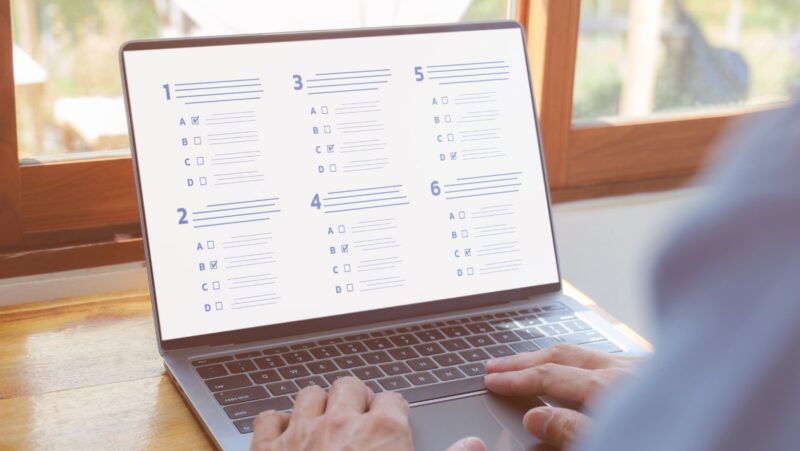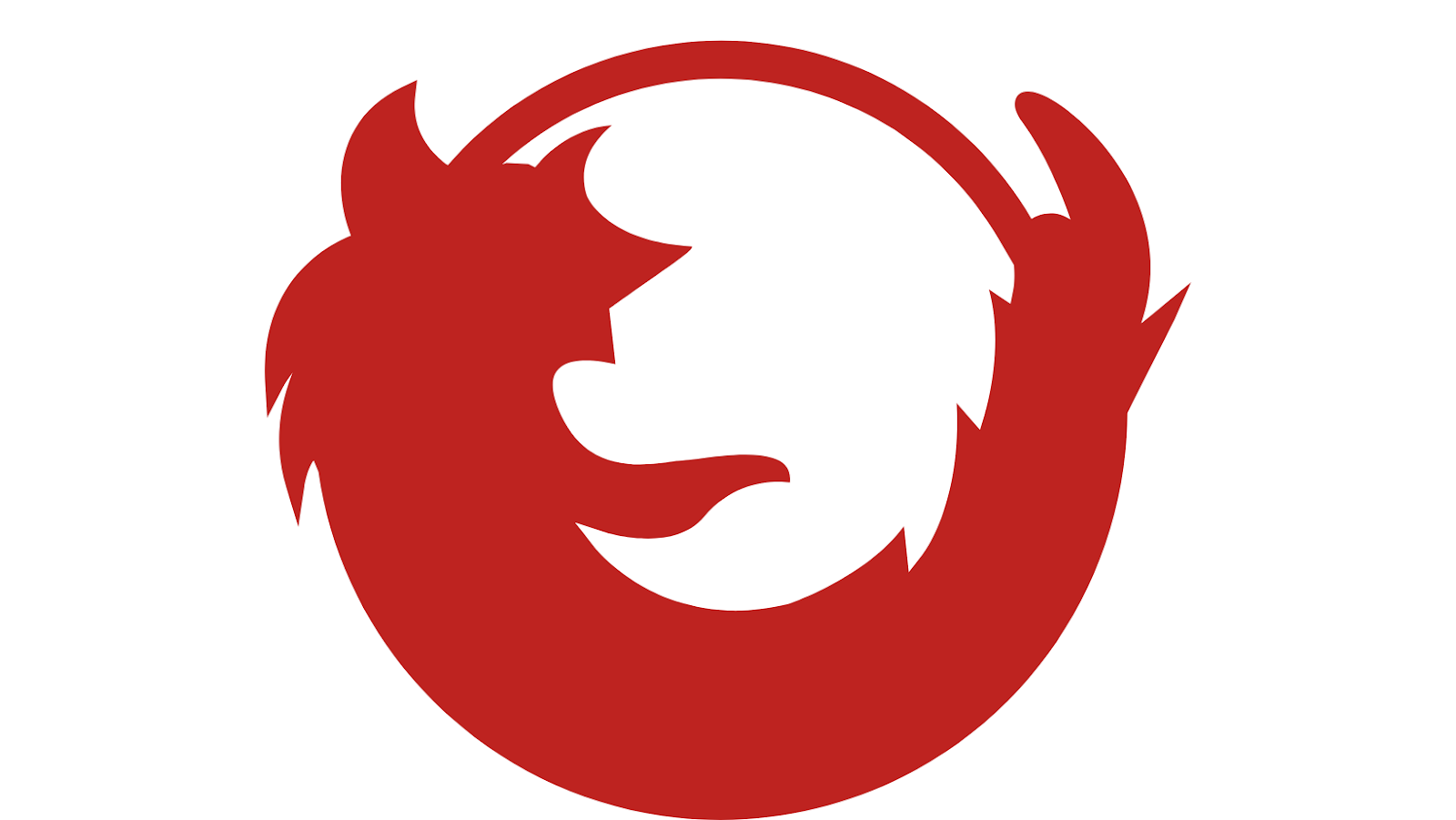
What are cookies and what do they do?
Cookies are text files that are placed on your computer by websites you visit. They are used to remember information about you, such as your preferences and login details.
Cookies can be either first-party or third-party. First-party cookies are set by the website you are visiting. Third-party cookies are set by a website other than the one you are visiting. Cookies can do a number of things, such as allow you to login to websites, help website owners understand how people use their site, and show you targeted advertising based on your interests.
Some cookies are essential for the functioning of a website, while others are non-essential but help to improve your experience.
How to enable cookies in Firefox
1. Open Firefox and click on the Menu button in the top right-hand corner.
2. Select Options from the drop-down menu.
3. Select the Privacy & Security panel from the left-hand side of the screen.
4. Under History, make sure that the Firefox will: drop-down menu is set to Use custom settings for history.
5. Check the Accept cookies from sites checkbox under Cookies and Site Data.
6. Click the OK button to save your changes.
Enabling cookies in Firefox should allow you to login to websites, help website owners understand how people use their site, and show you targeted advertising based on your interests.
However, some cookies are essential for the functioning of a website and may not be enabled if you do not wish to allow them. You can always block or delete cookies that have already been set on your computer by going back to the Privacy & Security panel in Firefox and changing the settings under Cookies and Site Data.
If you are still having trouble enabling cookies in Firefox, you may need to clear your cookies and cache. To do this, go to the Privacy & Security panel in Firefox and under History, click on the Clear History button. Make sure that the Cookies and Cache checkboxes are selected and then click OK. This will clear all of the cookies and cached data for the websites you have visited in Firefox.
The benefits of using cookies
Cookies are used on almost all websites and provide a number of benefits.
For example, cookies can:
– Help you login to websites
– Allow website owners to understand how people use their site
– Show you targeted advertising based on your interests
Cookies can also help improve your experience on a website by:
– Allowing you to login to websites
– Saving your preferences
– Improving site performance
– Showing you targeted advertising
In some cases, cookies are essential for the functioning of a website. For example, cookies can help you login to a website or save your preferences.
How to delete cookies from your computer
You can always choose to block or delete cookies that have already been set on your computer.
To do this, go to the Privacy & Security panel in Firefox and under Cookies and Site Data, click on the Remove All Cookies button.
This will remove all of the cookies that have been set on your computer. However, doing so may adversely affect your experience on the website.
If you are still having trouble deleting cookies from your computer, you may need to clear your cookies and cache. To do this, go to the Privacy & Security panel in Firefox and under History, click on the Clear History button. Make sure that the Cookies and Cache checkboxes are selected and then click OK. This will clear all of the cookies and cached data for the websites you have visited in Firefox.
Cookies can help improve your experience on a website by login you in, saving your preferences, and improving site performance. In some cases, cookies are essential for the functioning of a website. You can always block or delete cookies that have already been set on your computer.