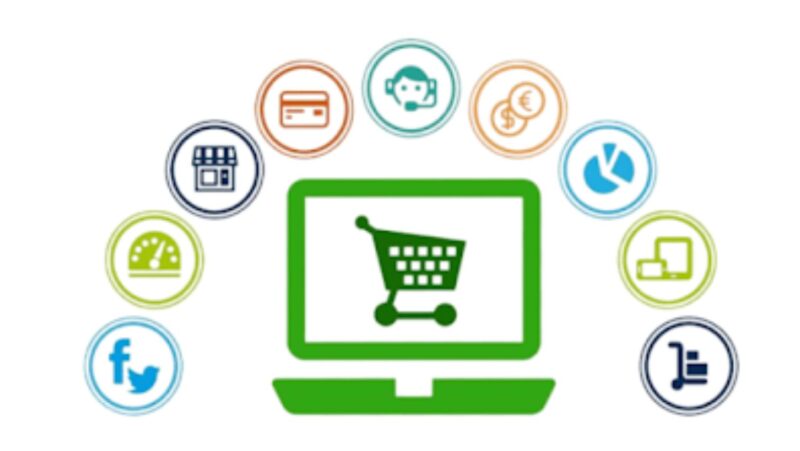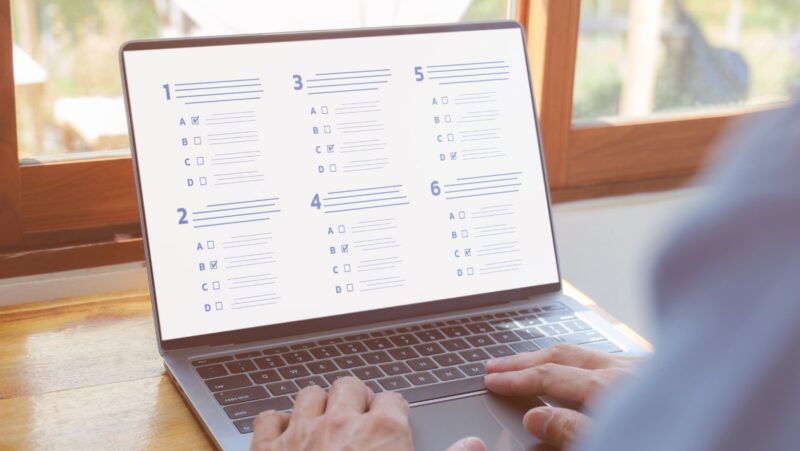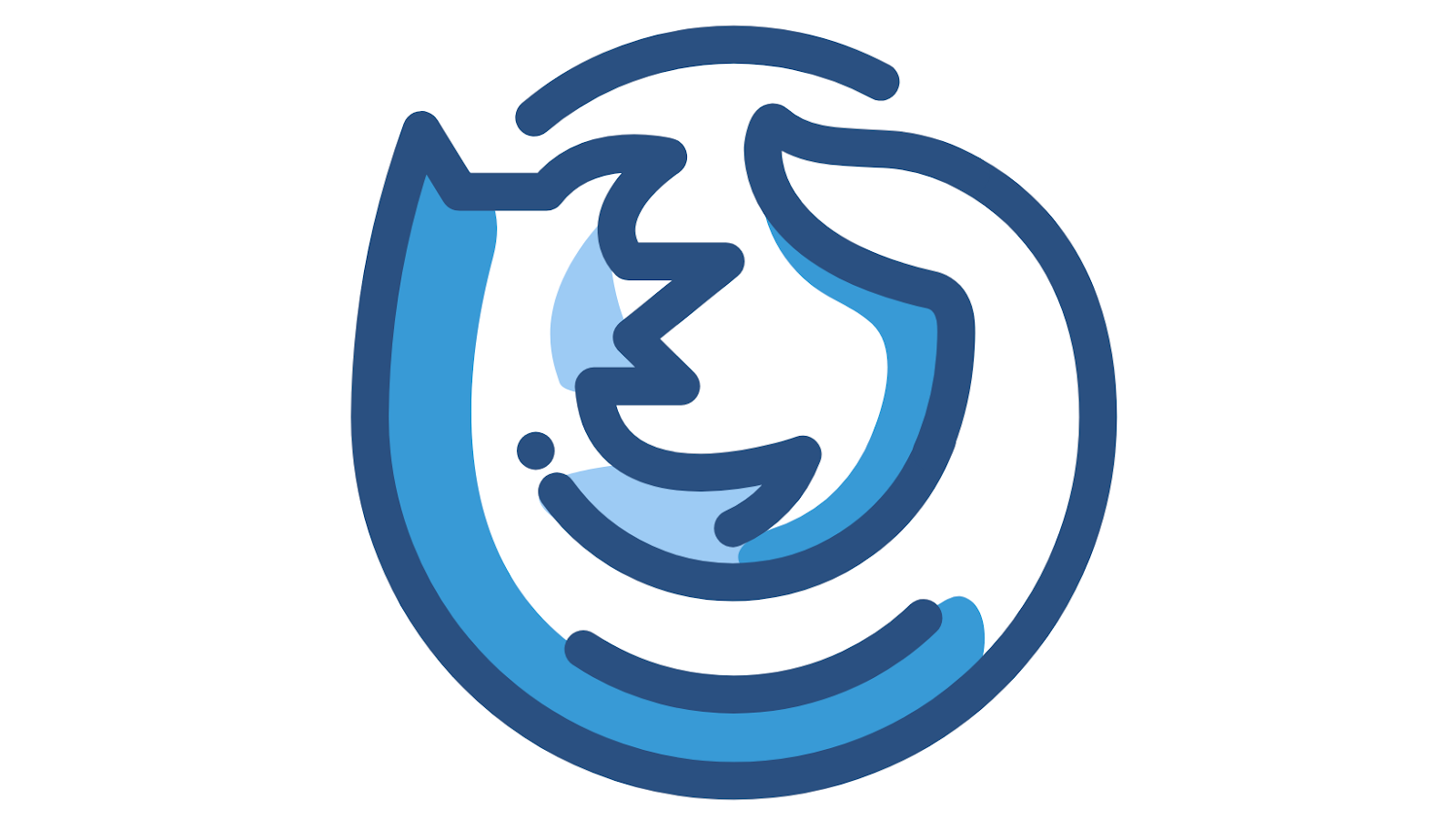
What is a Firefox extension?
An extension is a small software program that can modify and enhance the functionality of the Firefox web browser. There are extensions available that can do everything from blocking ads to providing password management and translation capabilities.
One of the most popular translation extensions for Firefox is Google Translate. This extension will automatically translate websites into your preferred language. It’s easy to set up and use, and it’s free.
Here’s how to get started:
1. Install the Google Translate extension from the Firefox Add-ons website.
2. Once the extension is installed, click on the icon in the toolbar and select your preferred language from the drop-down menu.
3. That’s it! Firefox will now automatically translate websites into your chosen language.
If you’re not using Google Translate, there are plenty of other great translation extensions available. Check out this list of the best ones to find one that meets your needs.
There are two ways to translate a website in Firefox: using a translation extension or using the built-in Translation feature
If you want to use a translation extension, we recommend installing the Google Translate extension. Once installed, click on the icon in the toolbar and select your preferred language from the drop-down menu. That’s it! Firefox will now automatically translate websites into your chosen language.
If you want to use the built-in Translation feature, go to the website you want to translate and click on the Page actions menu in the address bar. From the drop-down menu, select TranslatePage. In the Translation options window, select a language to translate the page into from the Translate into drop-down menu. Click Translate and the website will now be translated into the language you selected.
How to translate a page in Firefox
With Firefox, you can easily translate web pages into your preferred language. Just install a translation extension, such as Google Translate, and then select your language from the extension’s drop-down menu. That’s it! Firefox will now automatically translate websites into your chosen language.
If you’re using Firefox in a language other than English, you can get automatic translations for websites that don’t offer their own translations.
1. Open Firefox and go to the website you want to translate.
2. Click the Page actions menu in the address bar.
3. Select TranslatePagefrom the drop-down menu.
4. In the Translation options window, select a language to translate the page into from the Translate into drop-down menu.
5. Click Translate.
The website will now be translated into the language you selected. You can change the language translation settings at any time by going to Preferences > General > Language and Appearance.
What are some popular Firefox extensions for translation?
There are plenty of great translation extensions available for Firefox. Some of the most popular ones include Google Translate, Microsoft Translator, and DeepL Translator.
These extensions make it easy to translate websites into your preferred language with just a few clicks.
How do I change the language translation settings in Firefox?
To change the language translation settings in Firefox, go to Preferences > General > Language and Appearance. From here, you can select a default language for web pages that don’t offer their own translations. You can also add or remove languages from the list of available translations.
If you’re using an extension for translation, such as Google Translate, you can change the extension’s settings by clicking on the icon in the toolbar and selecting your preferred language from the drop-down menu.
Mozilla Firefox is a great web browser that offers many features to make your browsing experience better. One of those features is the ability to translate websites into your preferred language. This can be useful if you’re trying to access a website that’s not available in your language or if you’re trying to understand a website written in a different language.
With Firefox, you can easily translate web pages into your preferred language. Just install a translation extension, such as Google Translate, and then select your language from the extension’s drop-down menu.