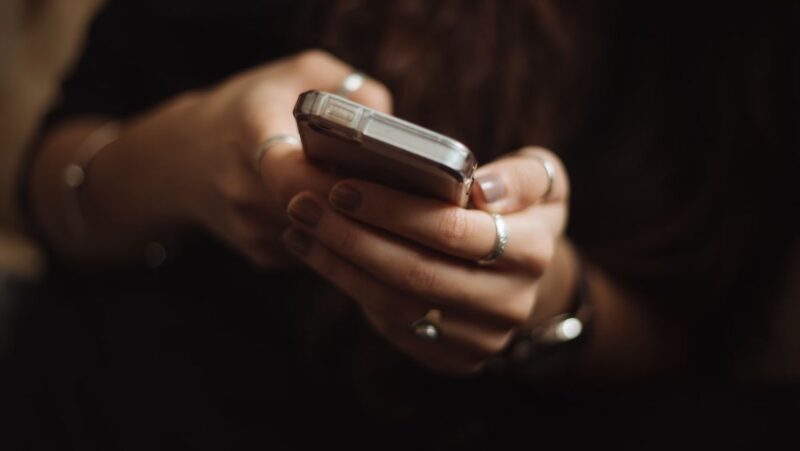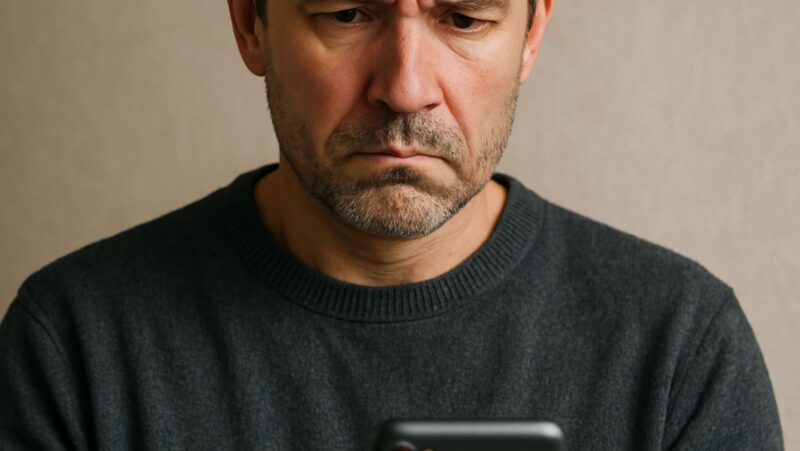With the Roku app, you can watch movies, TV shows, and other content on your television. But if you want to delete a channel from your Roku device, there are multiple ways to do so.
The no remove channel option on roku is a problem that some Roku users may encounter. There are multiple ways to delete channels on your Roku device, including using the web interface and deleting them from the Roku mobile app.
Do you know there are three methods to remove channels on your Roku device? In just a few simple steps, you may remove or delete channels on Roku. This procedure may be completed in one of two ways: on the TV device directly, or through the Roku Smartphone app. Before deleting a premium channel, be sure to verify its subscription status. The channel subscription is usually purchased and, unless cancelled, will automatically renew. The subscription will not be cancelled just by deactivating the channel. Because channels are linked with a Roku account, deleting a channel on one Roku device will also remove it from all other Roku devices connected to that account. Roku.com does not allow you to delete or remove Roku channels.
Learn how to add channels to your Roku device using the Roku app and the Roku website.
How to Remove a Channel from the Roku App and Device
When you want to remove or delete a channel from your Roku TV device, there are a few things to keep in mind. Whether you wish to delete a paid channel from your Roku device, go to my.roku.com and check its subscription status to verify if it was invoiced via your Roku account. Subscriptions to channels are typically purchased and will renew automatically until canceled. Before you can delete the premium channel from your Roku account, you must first unsubscribe from it. The process of removing channels on Roku is straightforward and quick. A channel may be deleted or removed using the Roku mobile app or a Roku device.
Learn how to change the PIN on your Roku device’s parental controls.
How to Remove a Channel from a Roku Device’s Channel List
To delete a channel from your Roku device’s channel list, follow these steps:
- Go to the home screen of your Roku device.
- To access the channel information, choose the channel you want to remove and press the star (*) button on your remote.
- Remove the channel from the list of choices by clicking it.
- Then press the OK button on the remote.
- By selecting the Remove option, you can now confirm your decision to remove the channel.
- After that, click the OK button.
How to Remove a Channel from a Roku Device’s Channel List
To confirm your removal, choose the Remove option.
Learn how to change the theme of your Roku device’s home screen.
On a Roku device, how do you delete a channel from the Roku Channel Store?
From the Roku channel shop, you may uninstall a channel that has been installed on your Roku device. To remove a channel from your Roku TV device, follow these steps:
- From the left-hand menu, choose Streaming Channels.
- To browse the Channel Store, press the OK button.
- After that, locate the channel you wish to remove and hide the OK to access the channel’s information.
- Select Remove Channel from the drop-down menu.
- Then, when the onscreen dialog box prompts you, confirm your decision.
On a Roku device, how do you delete a channel from the Roku Channel Store?
A tiny check mark appears next to the installed channels.
After that, a tiny checkmark appears in the bottom right corner of the channel title, indicating that the channels have been installed.
Using the Roku mobile app, here’s how to remove a channel.
Install the Roku app, which is available for free on Android and iOS Smartphone devices, to delete a channel while using the mobile application.
- On your mobile device, open the Roku App.
- Tap the Channels Menu at the bottom of the app.
- To browse your installed channels list, go to the top and choose My Channels.
- Find the Channel you wish to remove by scrolling down.
- To access the information screen, hold down the Channel icon for a long time.
- Simply tapping the channel icon on the app will start the program and open the Roku remote.
- From the channel info page, choose the Remove option.
- Confirm your selection when asked, and the channel will be removed after you have done so.
Open the Roku Mobile App and Channels by tapping.
Go to the My Channels tab.
Then press the Remove Option button.
Finally, confirm your action by tapping Remove.
Frequently Asked Questions (FAQ)
Here are some of the most often asked questions by different individuals, which you may find interesting to read.
How can I get rid of channels on my Roku TV?
It’s extremely simple and straightforward to delete channels on Roku TV. You may delete or remove channels from your Roku TV’s Roku Channels store. Simply navigate to Streaming Channels> To access the Channel Store, press OK. Locate the Channel you want to get rid of> To see the channel information, press OK. Remove the channel from the list of choices by clicking it.
Check out the Top 10 Most Effective Netflix Hacks to Enhance Your Streaming Experience.
What is the procedure for removing channels from my Roku® streaming device?
Yes, you may unsubscribe from channels on your Roku® streaming media player. Simply go to Streaming Channels> To access the Channel Store, press OK. Locate the Channel you want to get rid of> To see the channel information, press OK. Remove the channel from the list of choices by clicking it.
Read this article to learn how to use Netflix secret codes to find and watch hidden movies.
Roku Channels | Roku Channel Store | Roku Roku Roku Roku Roku Roku Roku Roku Roku Roku Ro
Bravo is available on Roku. The Bravo app is the greatest way to catch the most recent season of your programs, which you can watch live on Funimation. FOX NOW offers the biggest selection of English-dubbed anime and more than 100 subtitled programs. On FOX NOW, TV, and Google Play Movies, you can watch more entertainment than ever before.
Continue reading:
- Error: Authentication for Google Play is needed How to Repair
- In Google Photos, find the total number of pictures.
The how to rearrange channels on roku is a question that has been asked by many Roku users. There are multiple ways to delete channels from your Roku device.
{“@context”:”https://schema.org”,”@type”:”FAQPage”,”mainEntity”:[{“@type”:”Question”,”name”:”How do I delete multiple channels on Roku?”,”acceptedAnswer”:{“@type”:”Answer”,”text”:”
You can delete multiple channels by going to the channel store on your Roku and selecting remove next to each channel you want to remove.”}},{“@type”:”Question”,”name”:”How do I remove a Roku channel remotely?”,”acceptedAnswer”:{“@type”:”Answer”,”text”:”
If you are unable to remove a channel from your Roku device, please contact the company that manages it.”}},{“@type”:”Question”,”name”:”How do you delete a channel on Roku?”,”acceptedAnswer”:{“@type”:”Answer”,”text”:”
To delete a channel on Roku, you must first go to the My channels tab. From there, select Manage next to the channel that you want to remove. After selecting Manage, scroll down and select Delete.”}}]}
Frequently Asked Questions
How do I delete multiple channels on Roku?
You can delete multiple channels by going to the channel store on your Roku and selecting remove next to each channel you want to remove.
How do I remove a Roku channel remotely?
If you are unable to remove a channel from your Roku device, please contact the company that manages it.
How do you delete a channel on Roku?
To delete a channel on Roku, you must first go to the My channels tab. From there, select Manage next to the channel that you want to remove. After selecting Manage, scroll down and select Delete.
Related Tags
- how to remove multiple channels on roku
- roku remove channel from one device
- how to hide channels on roku tv
- how to remove roku account from tv
- how to add a channel on roku